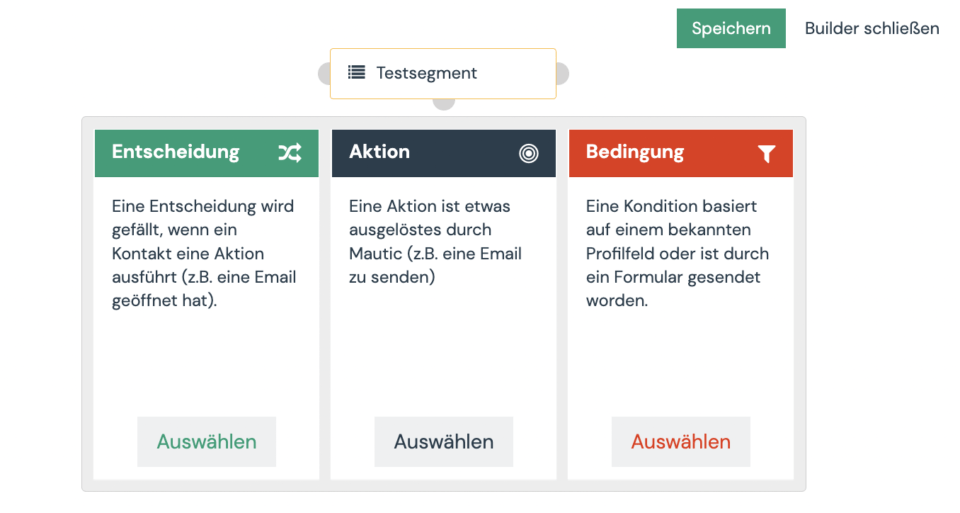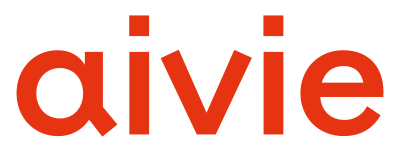The Campaignprovides a blank canvas on which you can build your Campaign. The functions include conditions, decisions and actions. You create your workflow by selecting different decisions, actions, and conditions, or simply dragging and dropping them onto the canvas.
- Click onCampaignStartCampaign”.
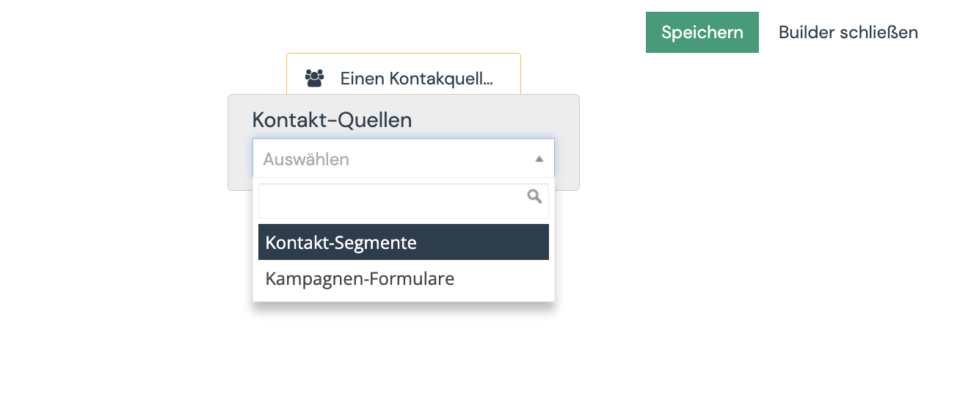
- Specify from which source the contacts for the Campaign should be taken. Campaigncan be triggered by contacts that are a segment and/or forms that have been submitted.
- Contact Segments: Select this option if you want to send your Campaign to a specific group of contacts who share certain attributes, such as “Based in the US” or “Visited Product A site.”
Note that the segment selection only shows public segments. So if you don’t find a segment in the list, please check in the segment if it is also published. - Contact forms: Select this option if you want to start the Campaign when the contact fills out a specific form. Forms are the primary point for collecting information about a contact. This information can then be used to perform a series of actions in a Campaign.
- Contact Segments: Select this option if you want to send your Campaign to a specific group of contacts who share certain attributes, such as “Based in the US” or “Visited Product A site.”
- Click the plus in the gray circle to add at least one event to your Campaign.
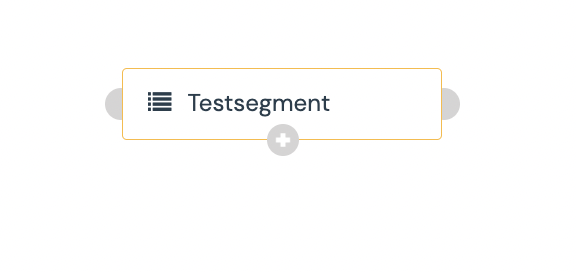
An event consists of individual actions, decisions and/or conditions, or a combination thereof. If this logic is new to you, then you can learn more about the individual events in the Mautic documentation.